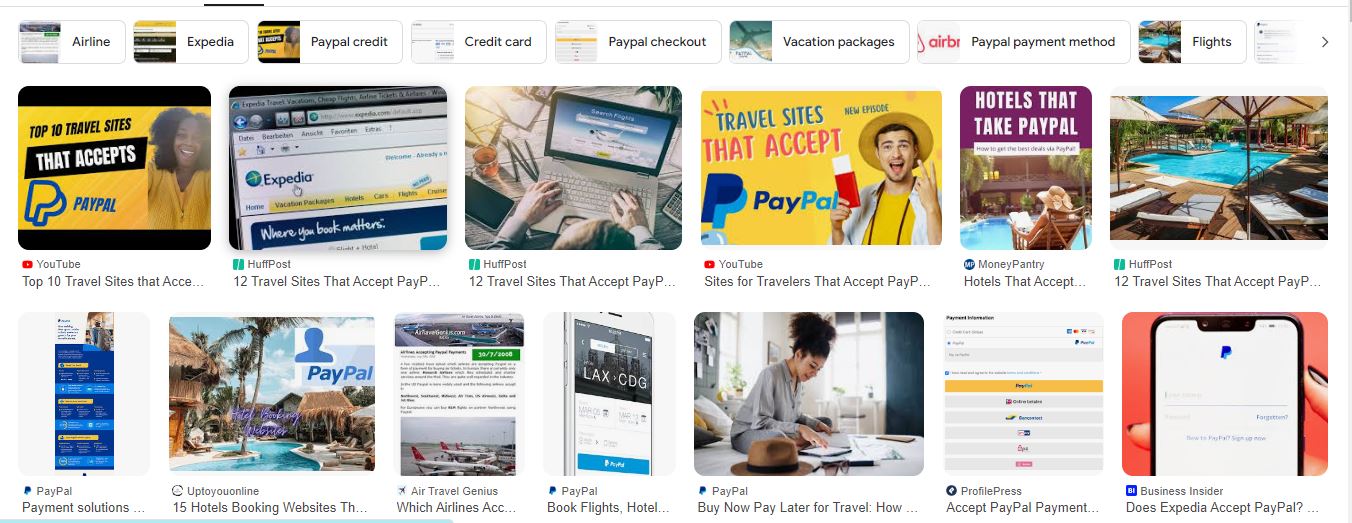Entertainment
July 9, 2025
Maxwell Mark: The Mastermind Behind Modern Soundtracks and Hit Productions
Introduction In the rapidly evolving world of entertainment, where creativity meets technology, one name that…
Education
July 9, 2025
Jordan Maxwell: Unmasking the Hidden Symbols of Power
Introduction The name Jordan Maxwell has become synonymous with uncovering hidden truths. Known for his…
Technology
July 1, 2025
Navigating the Business Computing World: Trends, Tools, and Techniques
Introduction to Business Computing The business computing world has undergone significant transformations over the past…
Digital Marketing
July 1, 2025
How to Get Your Website Ranked in the Top 10 on Google
Understanding Google Ranking Factors To effectively improve your website’s visibility and achieve a top ranking…